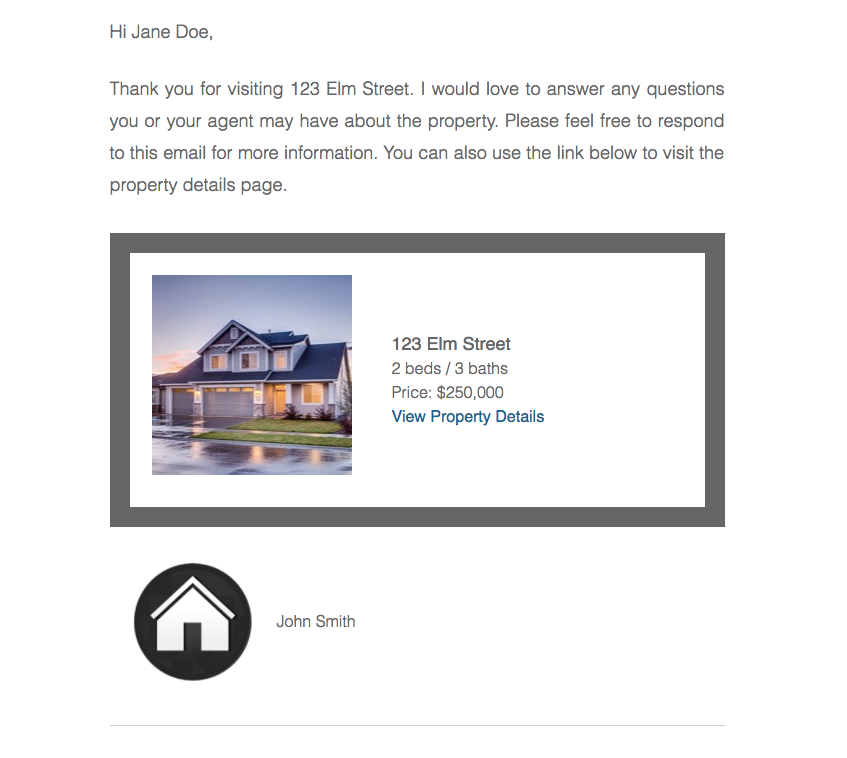|
Home → Automated Emails → Printer Friendly Version Automated Emails1. Automated Emails1.1. Enable or Disable Automated Emails
Users with a Premium subscription can use Open Home Pro® to automatically send a follow-up email to Open House visitors. The email thanks visitors for touring the home and lets them know to reply to the email if they have any questions about the property. Premium subscribers can also automatically email all visitors of an Open House if the price on the listing drops or if the status of the listing changes. If you are running an Open House with a wifi or cellular data connection, the emails will be sent each time the app syncs. If you run an Open House without a wifi or data connection, the emails will be sent upon the next sync after the app is connected with wifi or data. Note that "Follow up Emails" will only be sent to new leads and cannot be retroactively sent to past leads. If you would like to test this feature, list yourself as a test lead. There are different methods on how you can do this so be sure to scroll to the correct instructions for your device.
iPad Once you are logged into your account, tap on "Emails" tab in the navigation menu on the left. From this section, you can enable the toggle of each template that you want to automatically send out.
Android Once you are logged into your account, tap on "Emails" tab in the navigation menu on the left. From this section, you can enable the toggle of each template that you want to automatically send out.
Website Once you are logged into your account on app.openhomepro.com, click on "Emails" tab in the navigation menu on the left. From this section, you can enable the toggle of each template that you want to automatically send out.
Need more help? If you have additional questions about automated emails, let us know at support@openhomepro.com 1.2. Editing Automated Emails
This article will show you how to edit the contents of your Automated Emails for Premium Open Home Pro subscriptions. There are different methods on how you do this so be sure to scroll to the correct instructions for your device.
iPad Once you are logged into your account, tap on "Emails" in the navigation menu on the left. Find the template you wish to customize and click pencil icon. This will bring you to the content page of the template. You can customize the content of the message before the property details, your logo, and your signature. Once you have edited your content, be sure to click on the "Save" button.
Android Once you are logged into your account, tap on "Emails" in the navigation menu on the left. Find the template you wish to customize and click pencil icon. This will bring you to the content page of the template. You can customize the content of the message before the property details, your logo, and your signature. Once you have edited your content, be sure to click on the "Save" button.
Website Once you are logged into your account on app.openhomepro.com, click on "Emails" in the navigation menu on the left. Find the template you wish to customize and click pencil icon. This will bring you to the content page of the template. You can customize the content of the message before the property details, your logo, and your signature. Once you have edited your content, be sure to click on the "Save" button.
Need more help? If you have additional questions about automated emails, let us know at support@openhomepro.com 1.3. Follow up Email Contents
Follow up emails are sent to ALL leads that visit your Open House if you have a Premium All Access monthly or annual subscription. If you have the free version of the app, only the first 25 leads will receive the automated emails. The Follow Up email thanks your visitors for visiting your open house and asks them to reply to the email if they have any questions about the property. It also includes the first picture you have on the listing, bedroom and bathroom information, the listing price, and a link to the property page on OpenHomePro.com.
Be sure that you have turned these emails "on" by following the directions in this support article prior to running your Open House. Automated Thank You emails will not be retroactively sent to historical leads. Need more help? If you have additional questions about automated thank you emails, let us know at support@openhomepro.com 1.4. How to Check if Automated Emails are Sent
This article will show you how to check if a lead has received and opened your automated emails. There are different methods to do this so be sure to scroll to the correct instructions for your device. To ensure that your Follow Up Emails are sent out, you must first follow the instructions in this support article that will show you how to turn these emails on. Then, verify that you are connected to wifi (or connect to wifi after the Open House).
iPad You can view Sent emails for each individual lead by logging into your account and tapping/clicking on the Leads tab. Select a lead whose email status you want to monitor.
You can then view a lead's Contact information, Notes, Send emails, and the Answers to the Questions that you asked during the Open House. Send emails will show you the status of the email (delivered, bounced, etc.), the date and time that the email was sent, and if or when the email was opened.
Android You can view Sent emails for each individual lead by logging into your account and tapping/clicking on the Leads tab. Select a lead whose email status you want to monitor. You can then view a lead's Contact information, Notes, Send emails, and the Answers to the Questions that you asked during the Open House. Send emails will show you the status of the email (delivered, bounced, etc.), the date and time that the email was sent, and if or when the email was opened.
Website You can view Sent emails for each individual lead by logging into your account and tapping/clicking on the Leads tab. Select a lead whose email status you want to monitor. You can then view a lead's Contact information, Notes, Send emails, and the Answers to the Questions that you asked during the Open House. Send emails will show you the status of the email (delivered, bounced, etc.), the date and time that the email was sent, and if or when the email was opened.
Need more help? If you have additional questions about thank you emails, let us know at support@openhomepro.com 1.5. How to Include My Contact Information in the Follow Up Emails
This feature is only available with the Premium version. For more information on how to include and customize your contact information in the follow-up emails, click here. Need more help? If you have additional questions about your contact info, let us know at support@openhomepro.com. |