|
Home → FAQ → Frequently Asked Questions → How do I upload photos when I get an Album Error? (iPad users) 1.5. How do I upload photos when I get an Album Error? (iPad users)
This article will show you how to allow Open Home Pro to access your Camera and Photo Library so that you can add photos to your listings. If access has not been given to the Open Home Pro app, you may see a error message that reads "Album Error: User denied access" or see a white popup window with instructions on how to grant the app access to your Camera and Photo Library. Instructions for iPad Users
While trying to upload a photo to a listing, you may run into one of the errors mentioned above. If this happens, you will want to visit the Settings app for your iPad and grant Open Home Pro access to your Photos and Camera.
Settings > Privacy
Navigate into Settings on your iPad (the icon looks like a bunch of gears) and then select "Privacy" from the list of the left hand side of your screen.
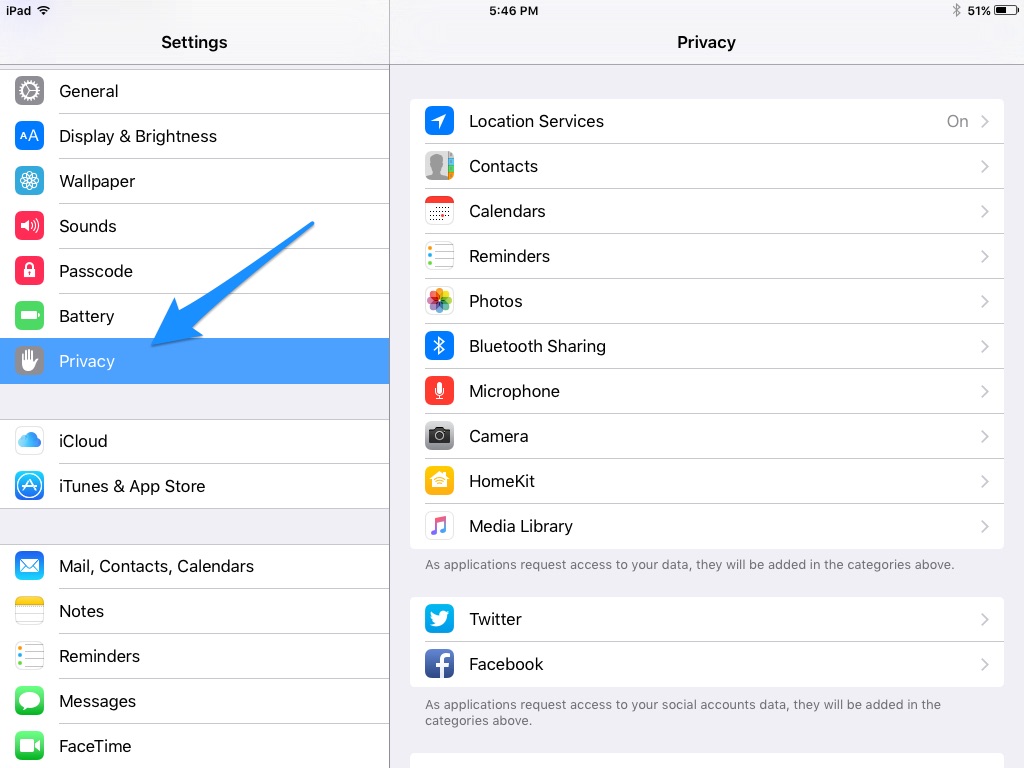 Privacy > Photos
Once you are in the Privacy section of your iPad Settings you will want to select "Photos" from the right hand column on your screen.
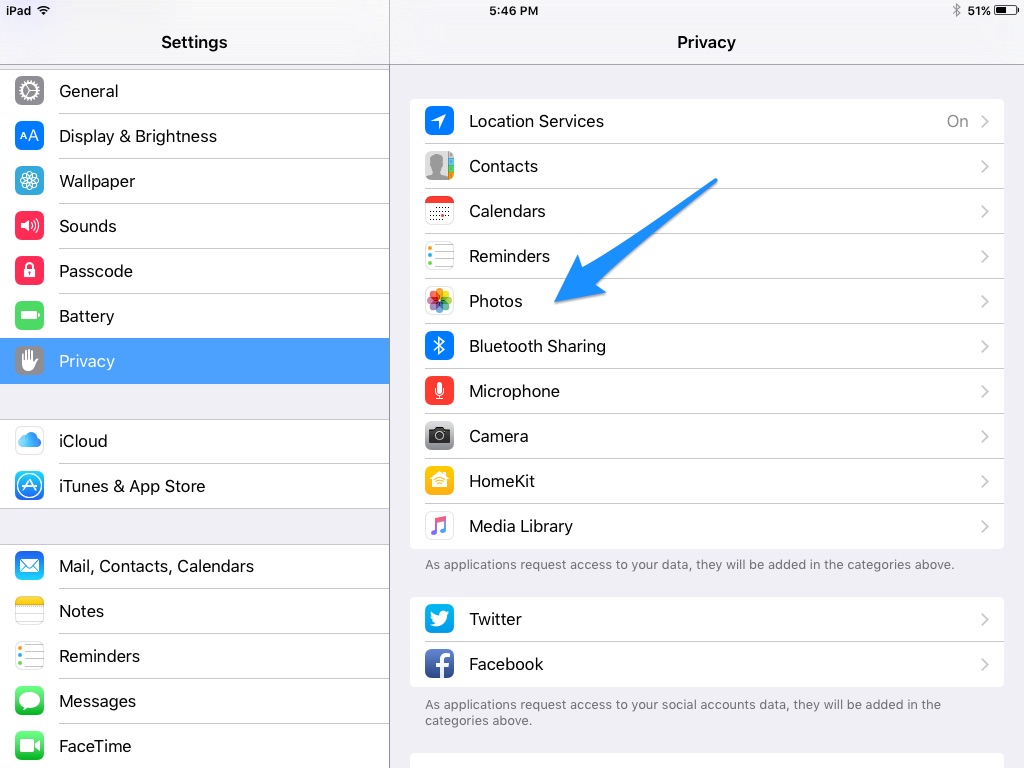 Once you are in the "Photos" section of your iPad Settings make sure that the toggle next to Open Home Pro is set to the green "on" position.
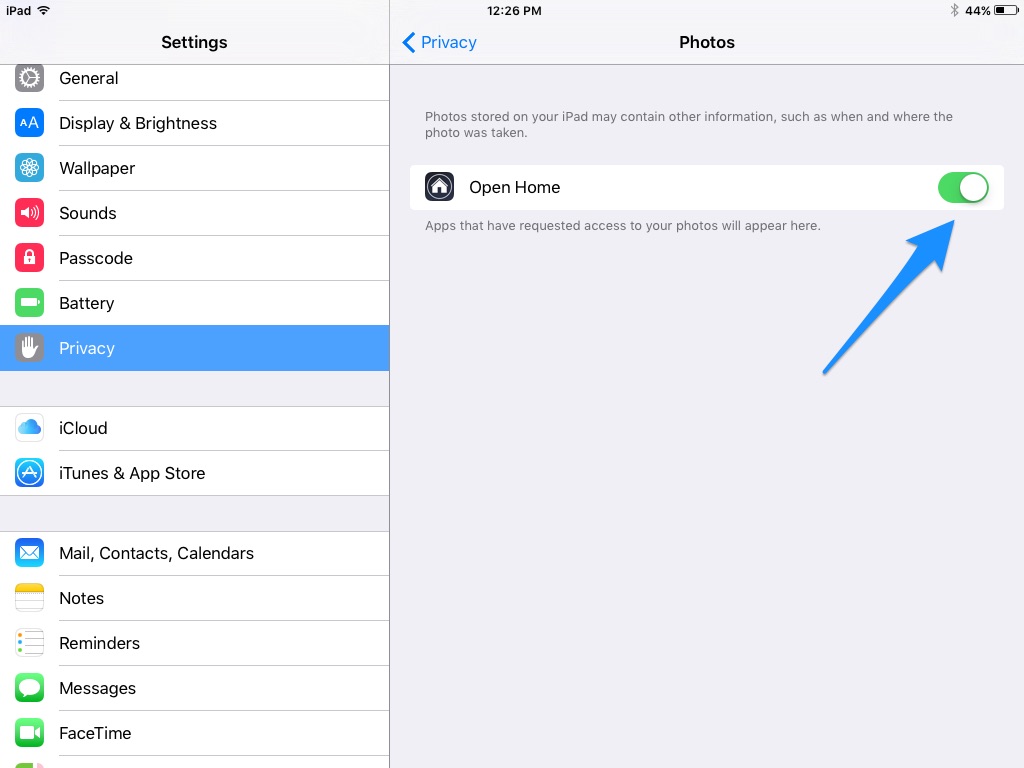 Navigate back to Privacy, and then select "Camera" from the list on the right hand side of the page. Be sure that the toggle for your Camera is also switched to the green "on" position for Open Home Pro. This will allow you to take photos of your listing from directly within the app.
Need more help? If you have additional questions about uploading and changing photos, let us know at support@openhomepro.com.
This page was: Helpful |
Not Helpful
|
